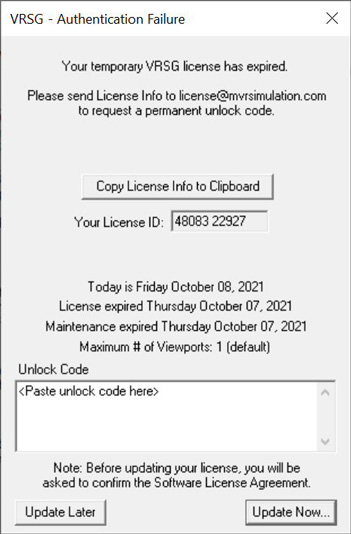About Your Dongle
In most cases your MVRsimulation VRSG or Terrain Tools software license is authenticated by a USB dongle. Please see chapter 3 of our Product Installation Guide for details.
This device contains a small amount of read-only memory which is programmable by MVRsimulation to contain the details of your purchased license, including the period of performance of your active software maintenance and technical support.
It is important that you safeguard the USB dongle when it is not connected to a USB port on your computer. See section 4. in our Software License Agreement for more information.
Your dongle has a unique identification (ID) number which is associated with your software license. You will need to provide MVRsimulation this dongle ID to:
- Obtain an updated software license unlock code.
- Receive technical support from our software engineers.
- Renew your software product maintenance.
Updating a software license
As a courtesy and at our discretion, new MVRsimulation VRSG and Terrain Tools software licenses are provided with interim access delivered with dongles which are temporarily unlocked with a short-term expiration date. This date is based on the payment terms of the purchase and an additional grace period. A few days before the license is due to expire, a warning message appears when you start the product.
To update your software license, locate your dongle lD number and contact MVRsimulation.
Determining your dongle ID
The dongle ID is typically a two-digit number, such as 12345-67890. The dongle ID can be found on:
- The distribution card delivered with your software media kit
- The media case, if provided with your software media kit
- The ABOUT Tab of the VRSG Dashboard or the MVRsimulation Terrain Tools entry in the Esri ArcMap Extensions list
- The AUTHENTICATION dialog box (see the example below)
Determining your software expiration date
The expiration date of your temporary software license or maintenance and technical support period is displayed in the AUTHENTICATION dialog box. This expiration date will help you manage the versions of VRSG or Terrain Tools which the license can authenticate, as well as your site's purchasing cycle for technical support.
Requesting a Dongle ID Unlock Code
After you determine your dongle ID, as described above, please send an email to license@mvrsimulation.com with the ID and your contact information such that we may respond to you with the unlock code or to obtain additional information.
Lost dongles
MVRsimulation does not replace lost software product dongles. If you lose a MVRsimulation dongle, you will need to purchase a replacement software license in order to continue to use the product. The replacement software license will be distributed with a new dongle.
Damaged and non-functioning dongles
MVRsimulation will replace USB dongles which become damaged in the course of normal usage or accidental destruction. The replacement requires the physical return of all of the components of the dongle. For assistance with a replacement, please see MVRsimulation Return Materials Authorization procedure.
All policies on this page are subject to change without notice.
(January 2026)