3D Character Animation







MVRsimulation VRSG has integrated support for high-quality animated 3D characters. The character animation and rendering is designed to support hundreds of characters simultaneously within the field of view while maintaining a high frame rate.
VRSG is delivered with a character model library of over 600 characters and weapons in MVRsimulation's model format. You can immediately configure and use these models in VRSG through scenarios you create in Scenario Editor. Additionally, the library includes over 1,000 animations for the characters in the game industry standard BVH format; the animations portray all commonly used appearances required by the DIS protocol. You can also use your own custom characters, weapons, and animations in VRSG scenarios.
MVRsimulation’s 3D characters consist of an inner skeleton and an outer "skin" mesh. The skin mesh is deformed in real-time according to the position of the skeleton. This technique prevents cracks or interpenetrating surfaces; it also creates realistic looking animations without requiring any excess geometry. In VRSG, the deformation is computed entirely by the graphics card to maximize performance. VRSG computes transitions between animations by smooth blending from one animation to the next. This approach minimizes discontinuities and makes it easier to add custom animations without creating hand-authored transitions.
Character hand gestures for simulated tactical hand signals
You can animate individual fingers using 16-bone hand models delivered with VRSG 6.4 and above. These hand models are animated with .BVH files and used with our character models to simulate the gestures of non-verbal commands and communication.

Click here to see video that demonstrates this character hand animation functionality (shown in the image above) with a pilot giving two airborne hand signals from the Naval Aviation Flight Training Instruction manual (diagram from the manual shown at the start of the video). In this real-time VRSG recording taken in an HTC-VIVE Pro headset, the pilot demonstrates the HEFOE (Hydraulic System, Electrical system, Fuel system, Oxygen system, Engine) signal for fuel system trouble and then the hand signal indicating how much fuel the plane is currently carrying.
With this animation functionality, users can animate individual fingers using 16-bone hand models. BVH animations on both the character and hand model were created using Autodesk Motion Builder character animation software. Both the left- and right-hand models are provided each with 7,500 triangles with either skin-toned or GS FRP-2 Nomex gloved 2048 x 2048-pixel textures.
Adding characters to VRSG
Like a vehicle entity, a 3D character can be configured as an entity in VRSG through the ModelMap.ini configuration file. You can assign any character model to a DIS lifeform entity by its DIS enumeration. You can optionally associate a weapon with the character. A character with a weapon can respond to DIS protocol messages to deploy or fire its weapon. When an entity's appearance is updated over DIS, an animation is automatically assigned.
MVRsimulation’s 3D character library is delivered with a set of animation files in the standard BVH motion capture format. Character animations are supported with a standard skeleton hierarchy based on MotionBuilder’s skeleton hierarchy.
Creating your own characters to use in VRSG
In addition to using in VRSG the models from MVRsimulation's 3D character library, you can create your own human characters in well-known modeling tools such as Autodesk 3ds Max or Autodesk Maya using MVRsimulation’s character template and FBX conversion utility that converts character models from the popular FBX format into MVRsimulation’s model format.
MVRsimulation's character template includes an armature object containing a hierarchy of bones that matches MVRsimulation's BVH rig, as well as a low polygon mesh that is used by VRSG's physics.
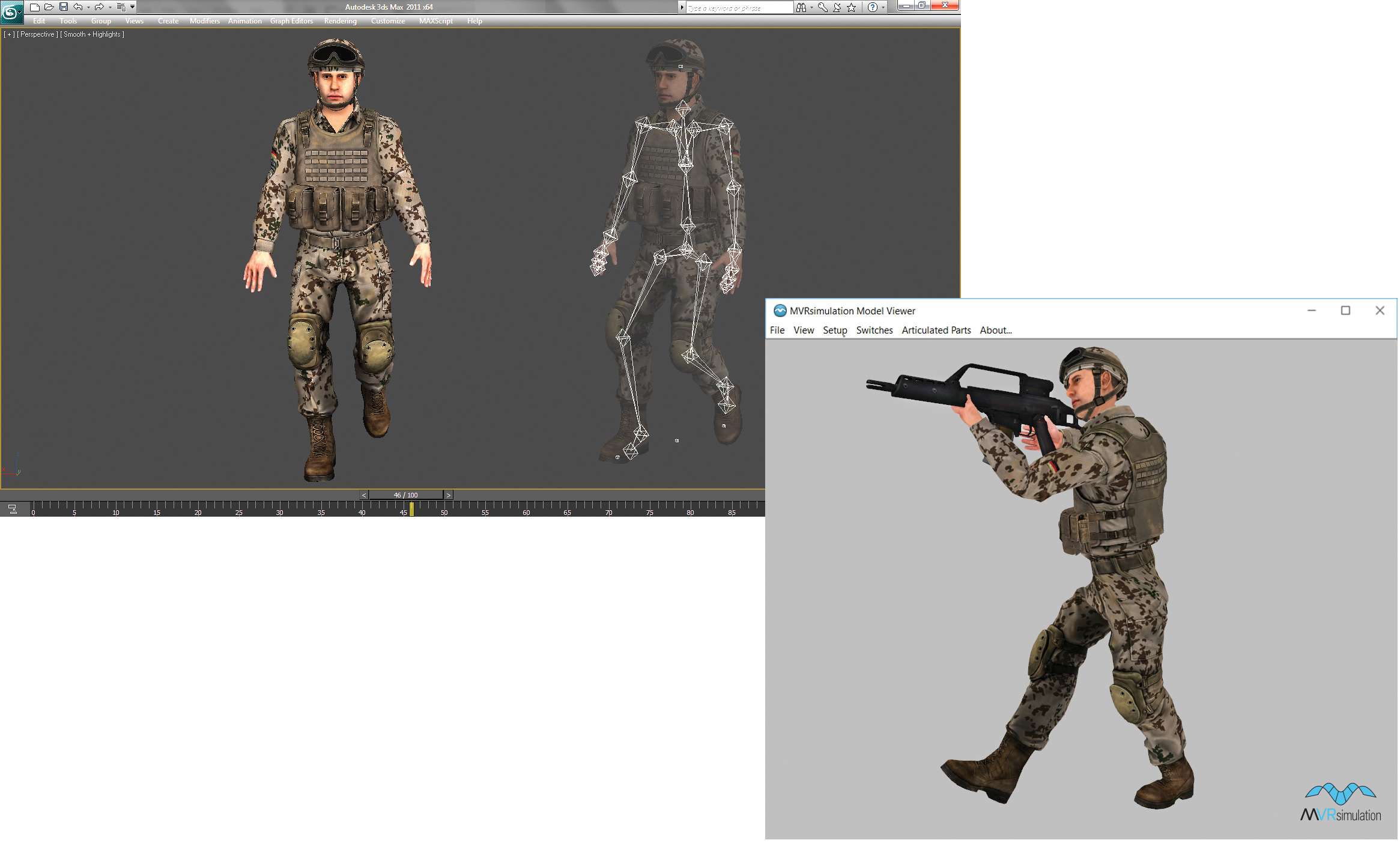
The example above shows the preparation of a model in Autodesk 3ds Max prior to exporting it in FBX format for subsequent conversion to MVRsimulation's model format. After converting the model to MVRsimulation's model format, you can inspect the model in Model Viewer. You can test an animation with your character displayed in the Model Viewer by dragging one of the BVH animations from the MVRsimulation animation library to the Model Viewer window. You can then inspect the animation playing in real time.
MVRsimulation's FBX conversion utility and character template are delivered with VRSG.
Creating your own character animations
MVRsimulation characters use Autodesk MotionBuilder standard skeleton hierarchy for animation. MotionBuilder is one of the strongest animation tools available, ideal for building character animations for simulations and games.
This approach enables you to import motion-capture data or use COTS software to create custom animations, and in turn use MotionBuilder to transfer your data to MVRsimulation's skeleton hierarchy.
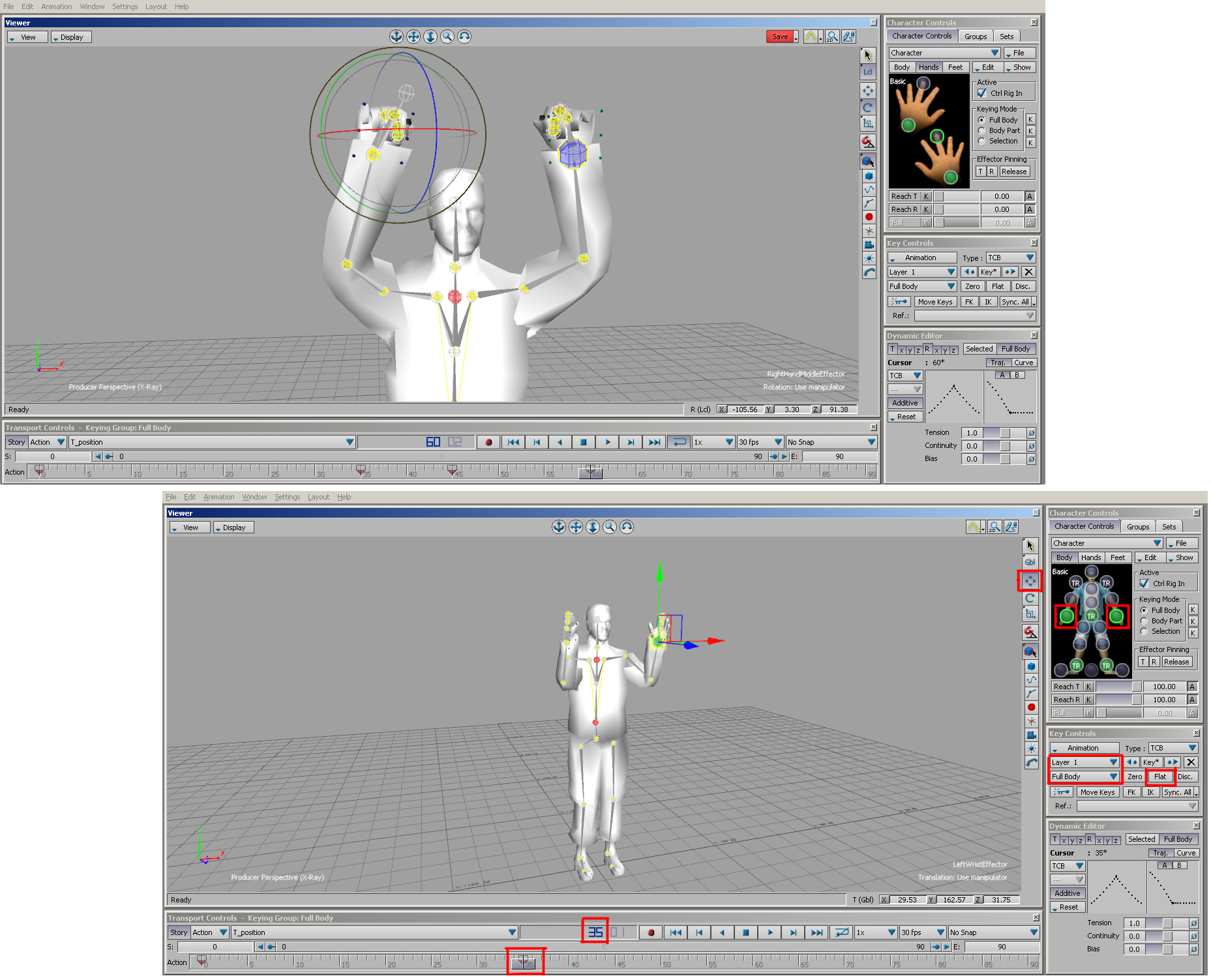
The character model library includes a control rig in MotionBuilder’s FBX format that contains the standardized skeleton used by all MVRsimulation character models. You can use MVRsimulation's control rig as the starting point of any new animations. Once your data is in MotionBuilder, you can create an optimized looped animation and export it in BVH format for use in VRSG.